Not all weldments are created equally. The standard library is a good starting point, however some profiles may not be properly dimensioned and some profiles that you need might not exist in the library. This tutorial will show you how to create your own custom profile and insert it into the SOLIDWORKS Library.
Suppose you need a weldment in the shape of a hexagon. Your first step is to sketch the profile.

Please bare in mind that the origin will be the default point of extrusion for the weldment. Once you are satisfied with your sketch, select the sketch from the feature manager design tree, go to File > Save As. Under “Save as type” select “Lib Feat Part”, give it a file name and save

The next step is to find your weldment profile library. This can be done by going to Tools > Options. Under the System Options Tab, select “File Locations”. Under “Show folders for”, scroll down to “Weldment Profiles” and note the folder location as shown. Place a copy of the custom weldment profile into the Weldment Profiles location.

**Important** Maintain the file structure or create a new one since SOLIDWORKS uses these file structures to designate their drop down boxes. For example a standard profile library would look as follows:
…\weldment profiles\iso\angle\ [Weldment profile file]
You may insert your profile under the same file structure, in this case we have created.

…\weldment profiles\Custom Profiles\Special 1\ [Weldment profile file]
Once you have placed your custom weldment profile in place, you will be able to use it like any other weldment profile.

Suppose you need a weldment in the shape of a hexagon. Your first step is to sketch the profile.

Please bare in mind that the origin will be the default point of extrusion for the weldment. Once you are satisfied with your sketch, select the sketch from the feature manager design tree, go to File > Save As. Under “Save as type” select “Lib Feat Part”, give it a file name and save

The next step is to find your weldment profile library. This can be done by going to Tools > Options. Under the System Options Tab, select “File Locations”. Under “Show folders for”, scroll down to “Weldment Profiles” and note the folder location as shown. Place a copy of the custom weldment profile into the Weldment Profiles location.
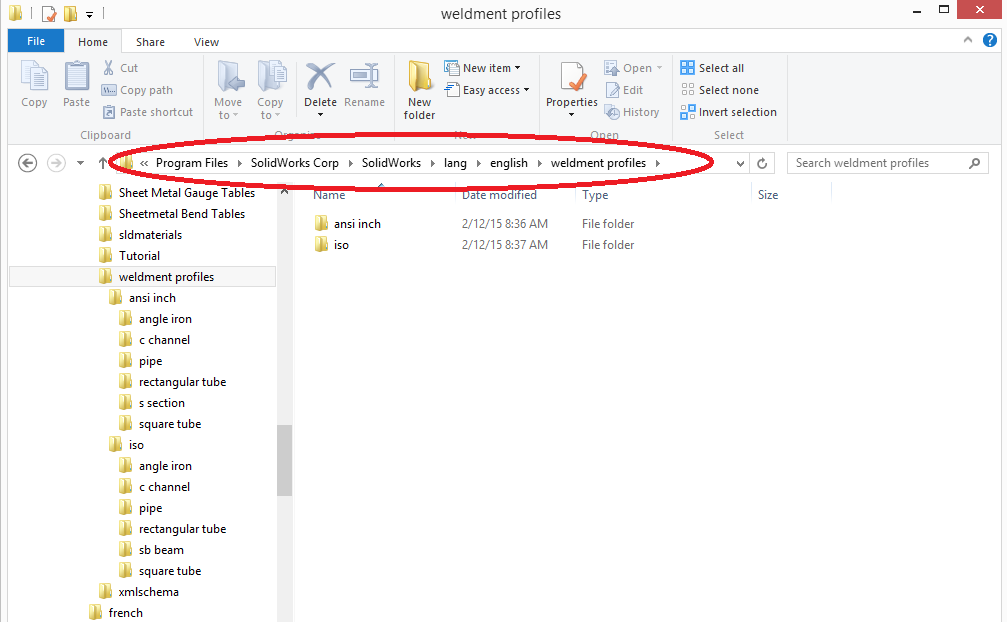
**Important** Maintain the file structure or create a new one since SOLIDWORKS uses these file structures to designate their drop down boxes. For example a standard profile library would look as follows:
…\weldment profiles\iso\angle\ [Weldment profile file]
You may insert your profile under the same file structure, in this case we have created.
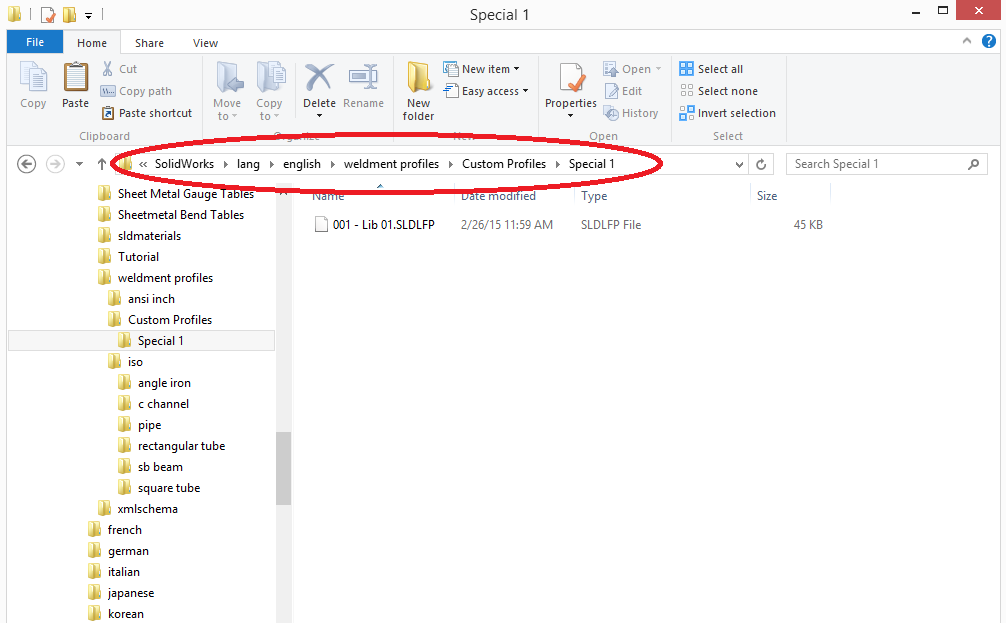
…\weldment profiles\Custom Profiles\Special 1\ [Weldment profile file]
Once you have placed your custom weldment profile in place, you will be able to use it like any other weldment profile.


0 comments:
Post a Comment
Note: only a member of this blog may post a comment.